ZipWP available on WordPress, creating an e-commerce platform, a captivating landing page, or any other type of website has never been more accessible.
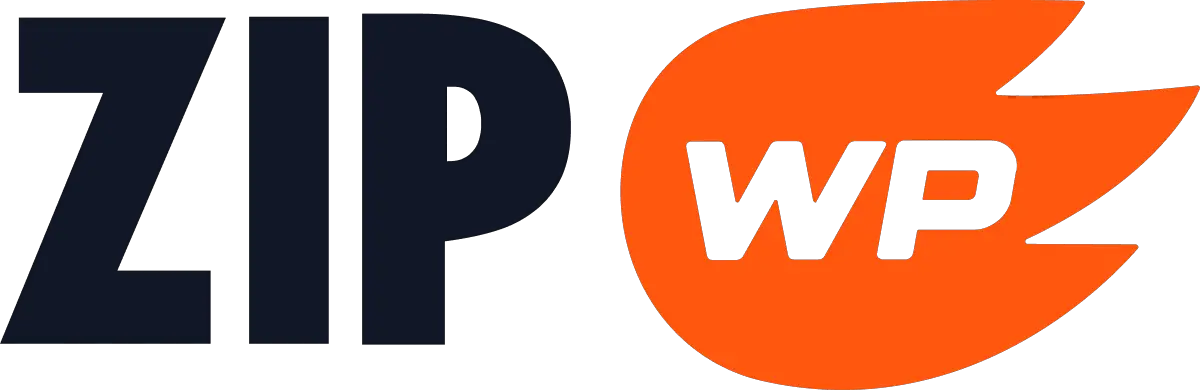
Our website content is funded in part by partnerships with companies, at no extra cost to readers and without compromising our editorial integrity.
Table of Contents
If you’re a small business looking to get a website up and running, ZipWP makes it ridiculously easy. And for web developers, this tool is a huge time-saver that automates loads of manual work. Simply follow the steps below to create a full-featured, functional website with just a few clicks – no coding required. All you have to do is provide some basic info and let the AI do the heavy lifting. Once you have your site, you can easily customize it to fit your brand. Don’t waste time building a website from scratch – follow these steps to get online fast with ZipWP.
Step 1: Install “Starter Template” Plugin
The first step in creating your AI-powered website is to access the WordPress admin dashboard. Navigate to yourdomain.com/wp-admin and enter your login credentials. Once you’re logged in, find “Plugins” in the left-hand side menu and choose “Add New”. Search for “Starter Template” by BrainStorm Force, install and activate.
Step 2: Go to Appearance -> Starter Templates
Locate the “Appearance” option in the left-hand side menu. Within the “Appearance” submenu, click on “Starter Templates” This is where the magic of AI-powered website creation begins.
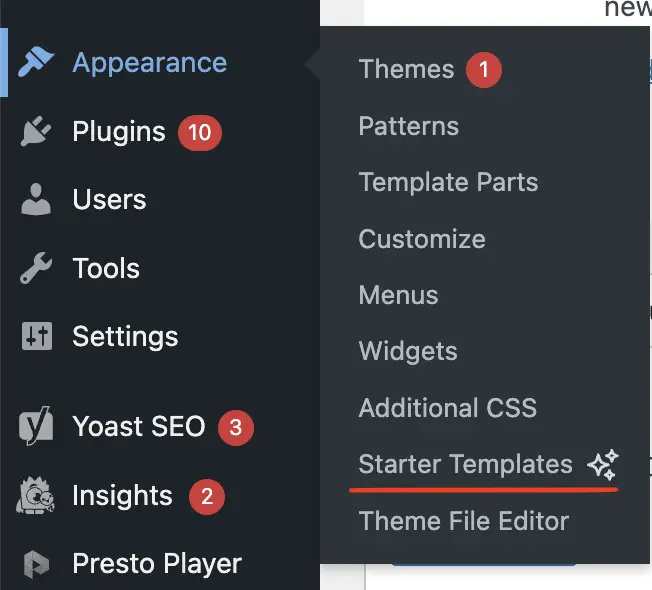
Step 3: Choose AI Website Builder
From the available options, select “AI Website Builder” This powerful tool will guide you through the process of creating a comprehensive website tailored to your needs.
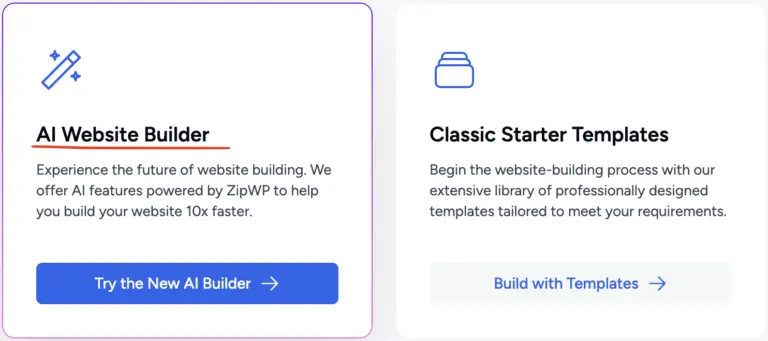
Step 4: Enter your web information like name, type of website, and languages
For this example, we will create an e-commerce store that sells handmade polymer clay jewelry.
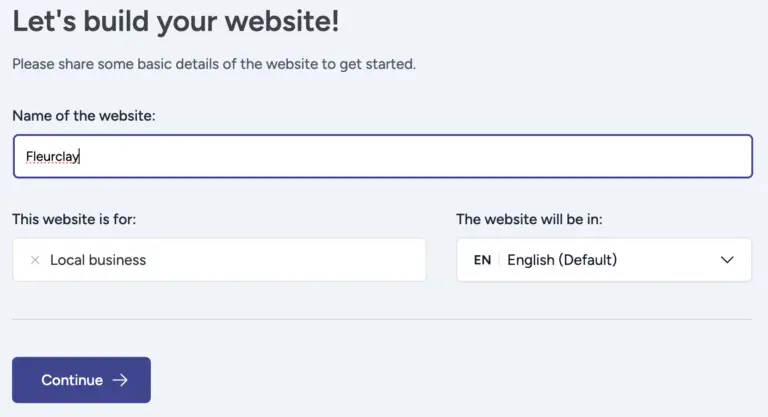
Step 5: Write a description
Next, you’ll be asked to provide a description of your website. This description will serve as a foundation for the AI to understand the purpose and content of your site and help you generate your personalize contents. If you’re unsure about how to craft a compelling description, don’t worry! The AI assistance feature “Improve Using AI” is available to help you create an engaging and informative description.
For our example below, we purposely give it a short description of the business to see how the AI can pick up the details and give us the website content that we want.
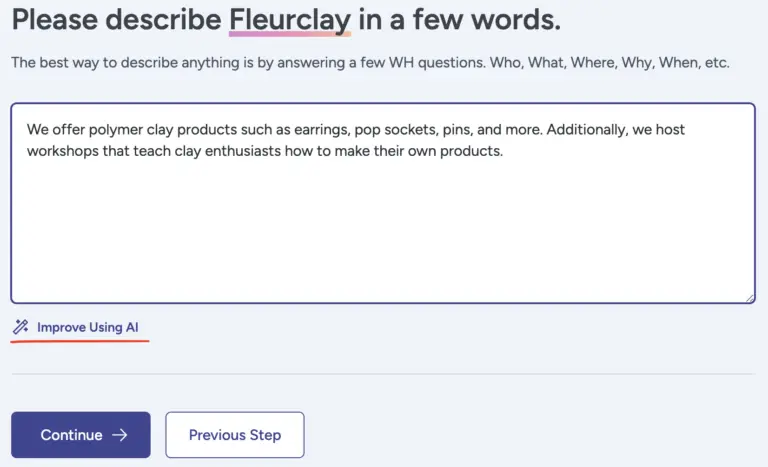
Step 6: Insert website and personal information
Input your business’s existing domain, email, and social media details into the respective fields. If you haven’t set up those elements yet, simply leave those sections blank and customize them later after generating your initial draft.
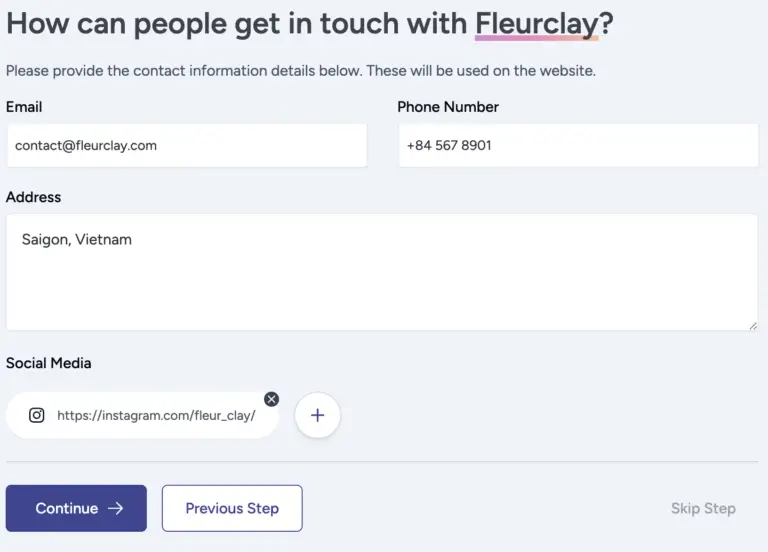
Step 7: Upload website photos
For this step, it’s recommended that you prepare a library of images for your website. This will help the AI builder further personalize your website. These images could include product photos, team member portraits, or any other visuals that represent your brand or business. Please note that the images might not be placed exactly how you want it on the website in the drafts (some images or categories of your products may not match), but you can change them later. If you don’t have any images, you can use the search bar to find online free photos that matches your brand.
Step 8: Pick your favorite draft
Scroll down and click the “Load More Designs” button to view a variety of templates. You can get more than 40 different designs to choose from, all of them tailored to the description that you gave the AI earlier.
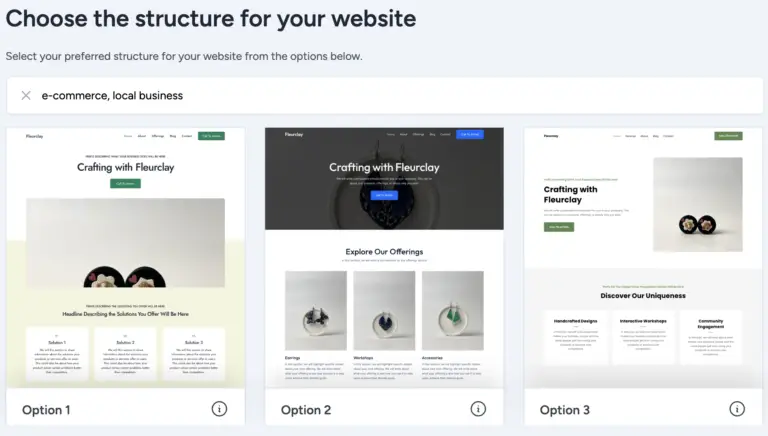
You can hover over each template to see the top-down view of the entire front page. When you find a design that resonates with your brand and vision, select it. Then customize the color palette and font to match your brand’s aesthetic. Remember to preview the tablet and phone version of your website.
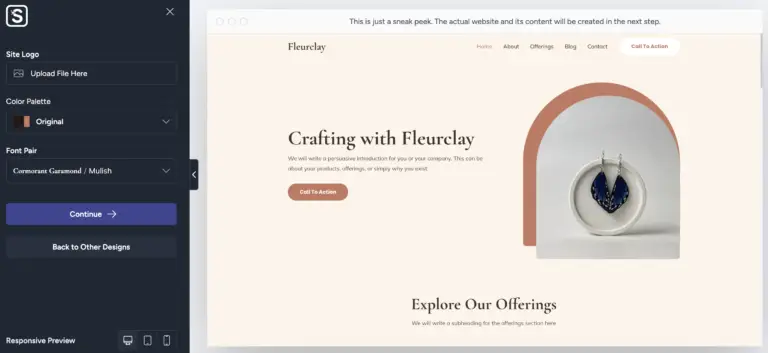
Step 9: Select the features you like
After choosing your preferred design and color palette, it’s time to select the features you want to include in your website. ZipWP AI Website Builder will present you with a range of options, such as e-commerce functionality, automation, sales funnels, and more. Select the features that align with your website’s goals, and then click “Start Building->“. After you go grab a cup of coffee and come back, your website should be up and running.
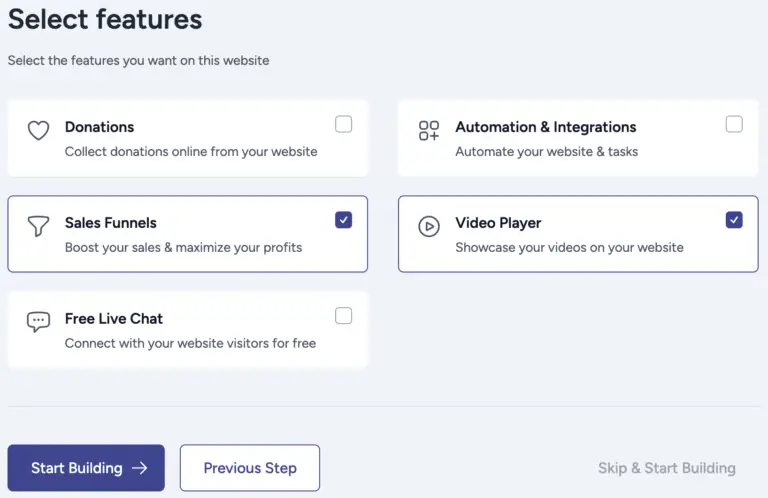
And there you have it! With just a few simple steps, you’ve set up your full feature, fully functional website with AI.
Try ZipWP for yourself Here.
Here is the result!
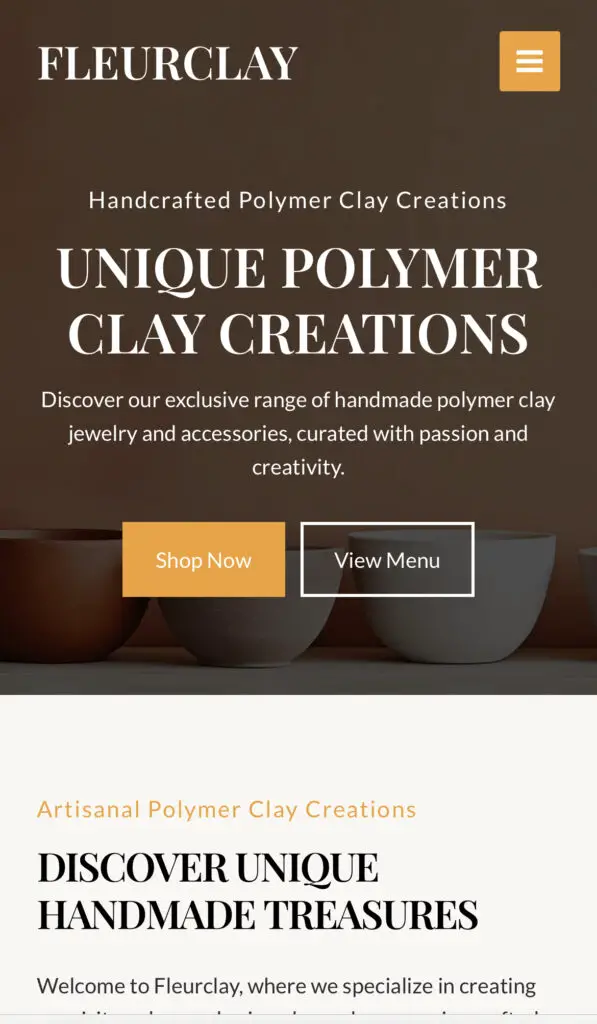
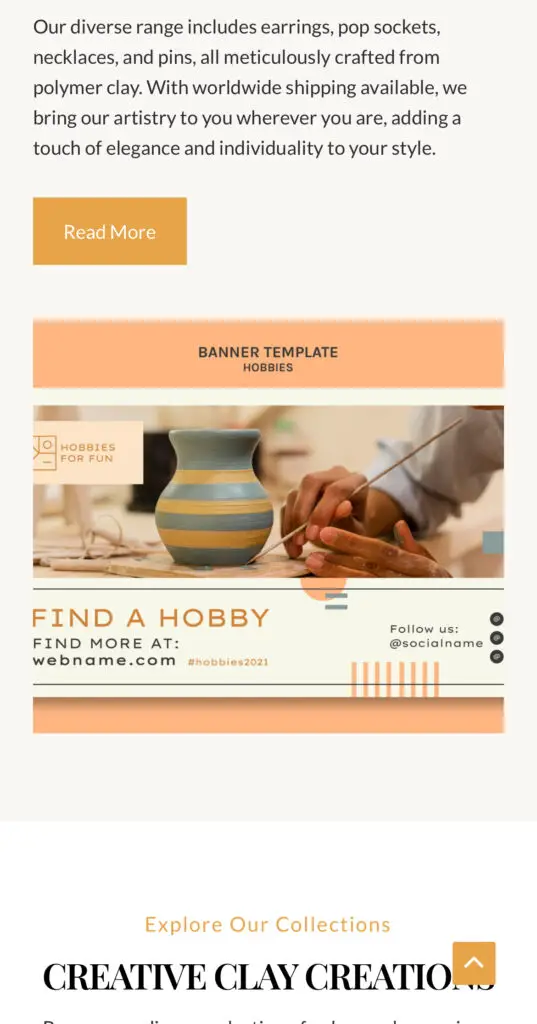
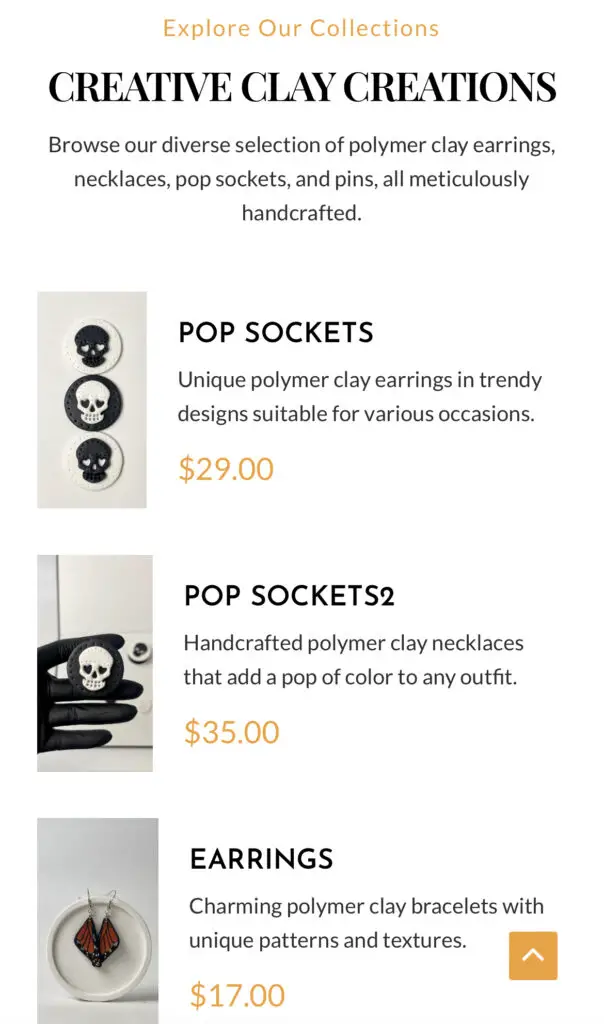
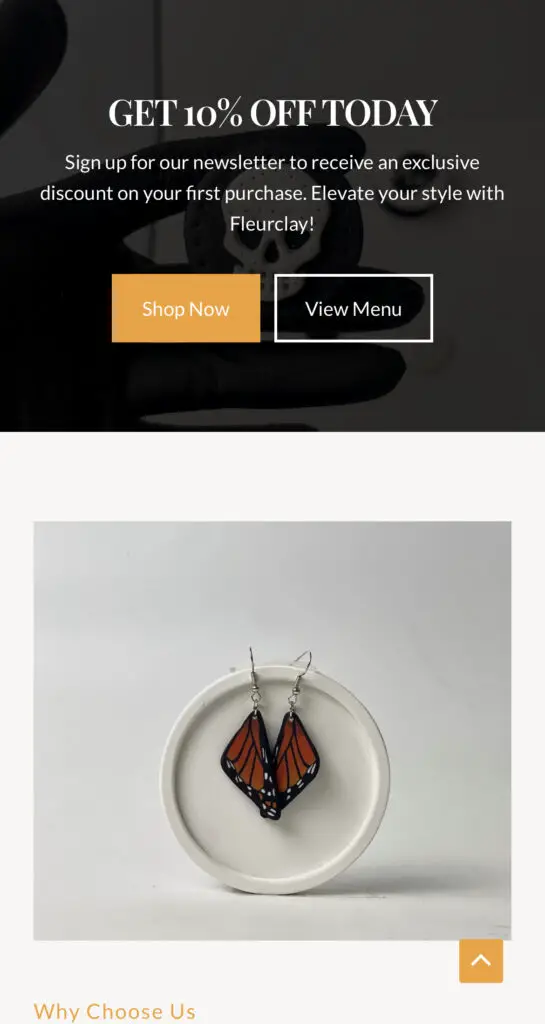
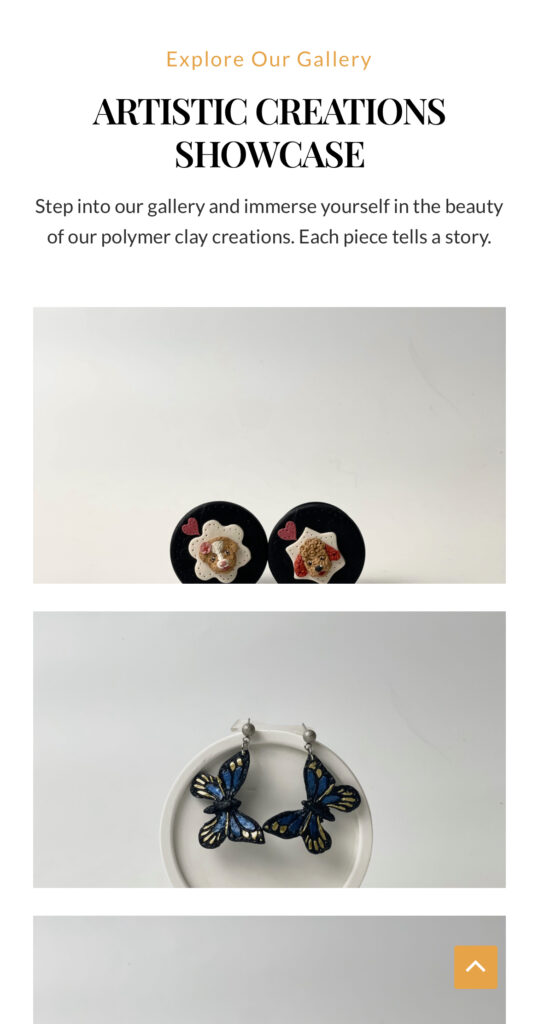
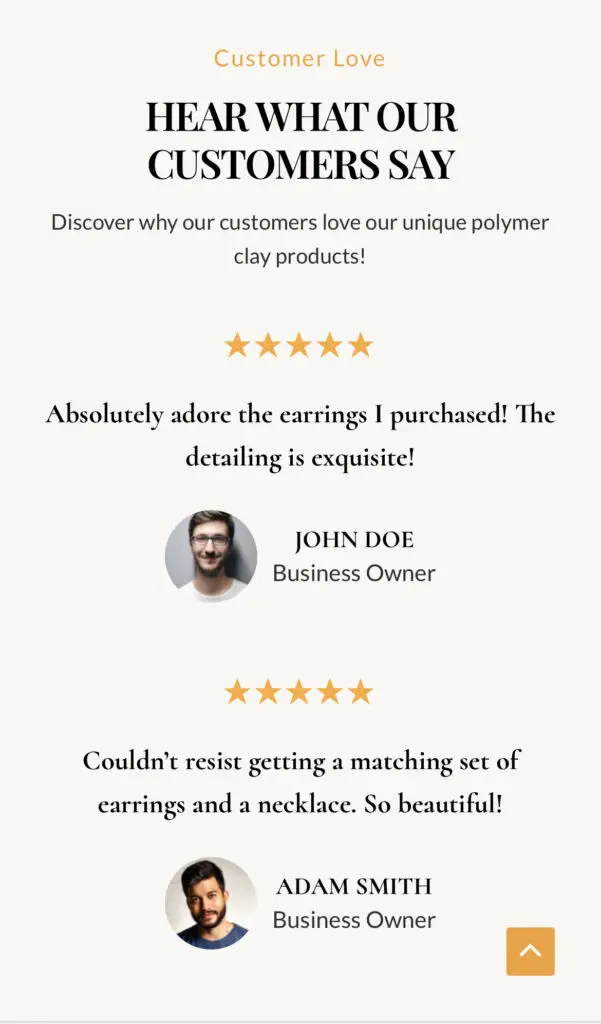
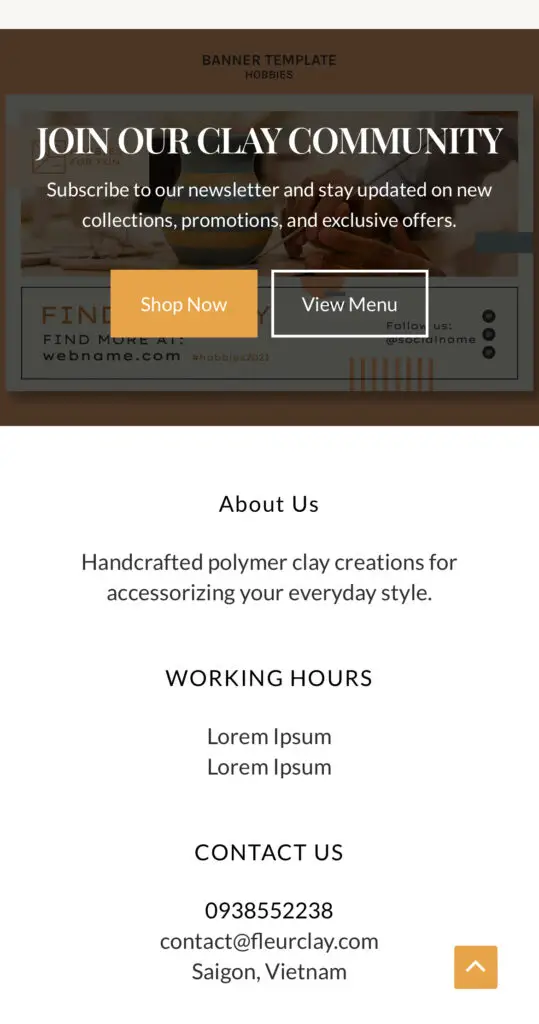
Create Your AI-powered Site Here
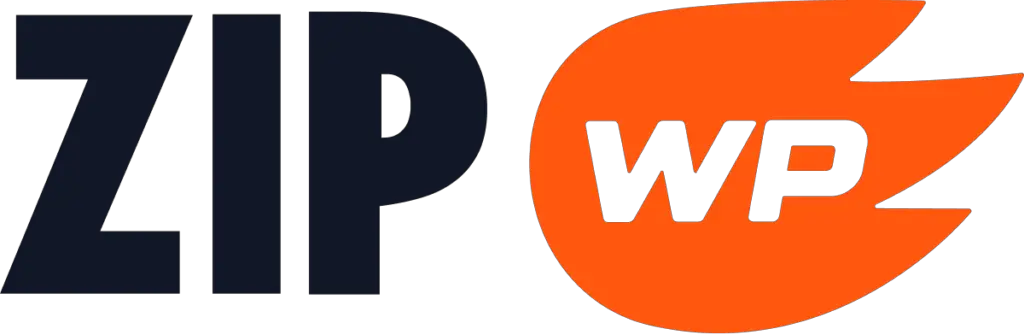
Get the best tech tips, AI tool reviews, and more to your email.
You will receive the best editors’ picks from all of our stories, stay tune!








